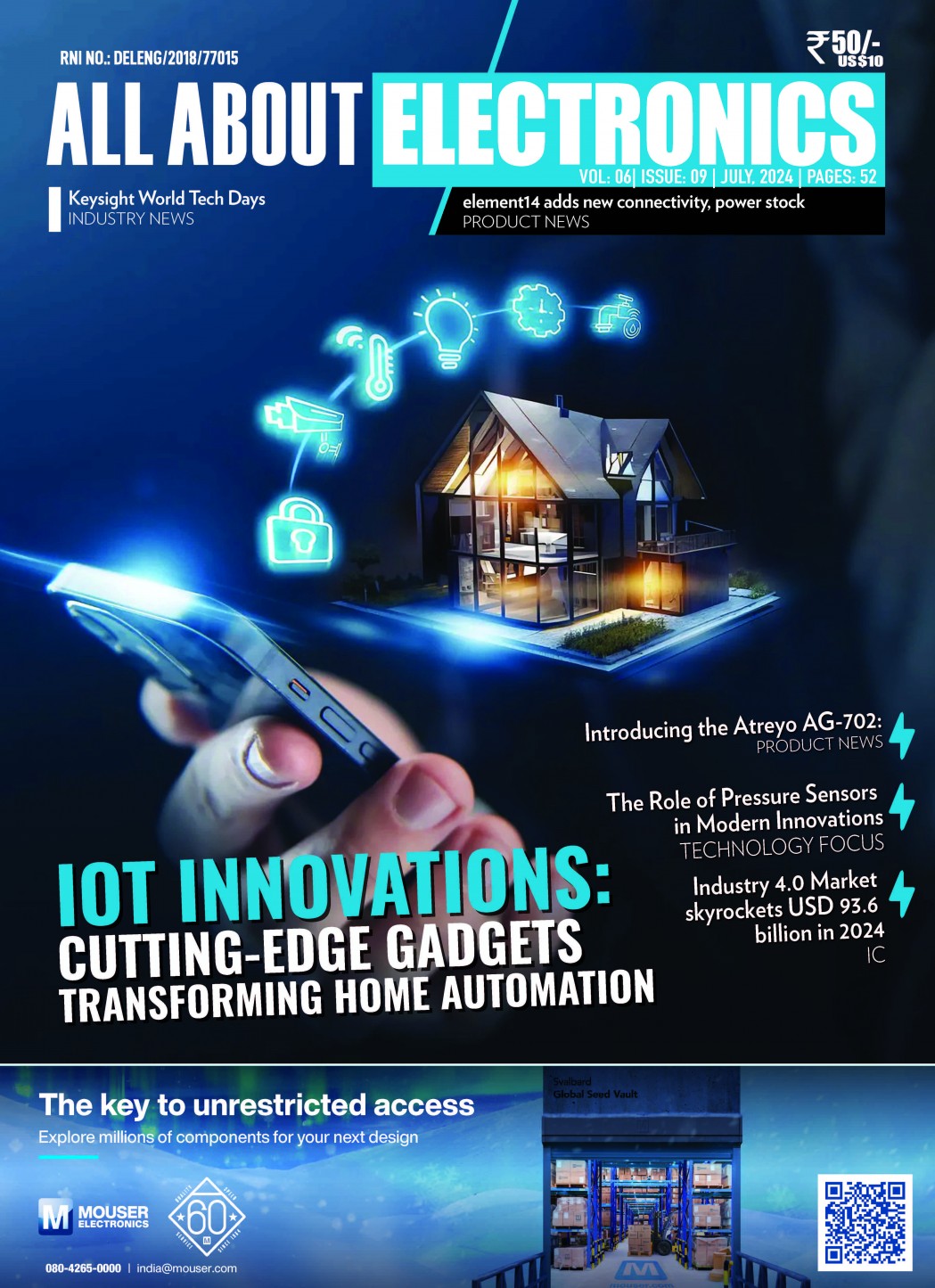In this video, the presenter will be talking about Raspberry pi 3 model B.
The Raspberry Pi 3 features a 1.2 GHz quad-core 64-bit Arm Cortex A53 processor, Chip antenna, 4 USB ports, an Ethernet Port, a GPIO, HDMI, 3.5mm Audio Output, WIFI chip, 1GB LPDDR2 for RAM Memory, and a MicroSD slot. The MicroSD card contains the Pi3’s operating system and it can also be used for file storage.
The Raspberry Pi 3 case is newly designed and comes in five parts – a top, a bottom, two sides, and a top testing/inspection window. Ensure the Pi3 is seated on the 4 standoffs on the bottom of the case so it fits in smoothly. Then assemble the top and the sides so that they snap on easily. There are also slots for connecting peripherals such as your monitor, keyboard, and mouse. You can connect these peripherals through any of the USB and HDMI slots. If you do not have HDMI on your monitor you can purchase dongles for connecting through DVI or VGA.
The Pi3 comes with a pre-formatted 16 GB microSD card that’s pre-loaded with our “new out of the box” software that we call NOOBS. NOOBS makes setting up a Raspberry Pi for the first time much easier. It allows you to easily install, remove and then reinstall various flavors of the Linux operating system via its easy-to-use GUI. The regular operating system of the Pi3 is Raspian, an open source Debian Linux O/S. That’s the one demonstrated in the video.
If you have your Raspberry Pi in the case there is a slot for swapping out microSD cards to use different operating systems.
A new power adapter was designed for the Raspberry Pi 3 that can handle 2.5 amps so you can plug in and power peripherals directly from the Pi. The US version is demonstrated but included are various power supplies such as the one used in the UK.
Installation takes about 25 minutes. During install, you’ll see various informational messages about programming languages, applications and the Raspian O/S in the installation window. If you are a beginner, these messages are very useful. The Pi3 is loaded with all kinds of helpful tools, applications and games! After the install is complete you’ll see a message that says the “OS(es) Installed Successfully.” After the system reboots there will be a menu bar at the top where you can access all the programming languages, tools, file manager, office applications, accessories, and more.
COURTESY: AZHAR ELECTRONICS
Download Techmezine Android app on google play store: Download Now